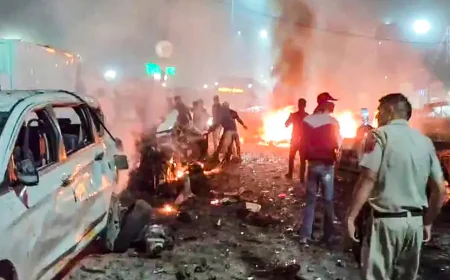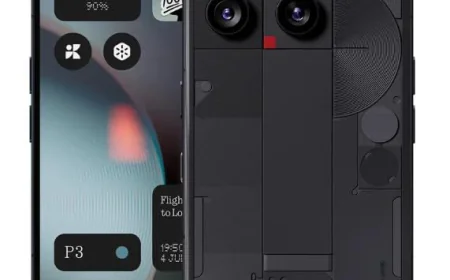Step-by-Step Guide: Set Up Microsoft Phone Link to Connect Android with Windows
If you use both an Android phone and a Windows PC, Microsoft's Phone Link app can be very useful. It allows you to access calls, messages, notifications, and photos by connecting your phone and PC via Bluetooth, Wi-Fi, or mobile data. It's easy to set up and increases your productivity.

This makes working with both an Android phone and a Windows PC easier and faster. You can connect them by downloading any of several apps available from the Google Play Store that sync your phone and PC. One of the most popular solutions is the Phone Link app from Microsoft.
This is an app that was launched in 2018, and it connects your phone and PC through Bluetooth, Wi-Fi, or mobile data. It enables the user to manage calls, reply to messages, view notifications, and access their phone's photos from the desktop.
It requires users to sign in with a Microsoft account and, for some features such as calling, Bluetooth should be turned on on both devices. Follow the simple steps below:
- Open the Phone Link app on your Windows PC. If it's not already installed, download it from the Microsoft Store.
- A pop-up window will open - select Android as your device type.
- Sign in with your Microsoft account.
- Install the Link to Windows app on your Android phone from the Google Play Store.
- Open the app and sign in with the same Microsoft account.
- Tap 'Link your phone and PC' and scan the QR code displayed on your PC with the in-app camera.
Once successfully linked, you'll see a welcome screen confirming the connection. You'll now need to grant the app permission to access Contacts, Messages, Call Logs, Media, and Notifications for proper operation.
Want to get your story featured as above? click here!
Want to get your story featured as above? click here!
The Phone Link app's interface displays the main features at the top: Messages, Calls, Apps, and Photos. Clicking the system tray icon displays recent apps, and notifications appear in the left-side panel.
Once setup is complete, you can send and receive messages directly from your Windows PC, make calls via Bluetooth over your phone's network, and access your latest photos. In addition to making calls, users also have access to their call history and contacts on their PC. Furthermore, you can easily drag and drop or copy and paste photos into another app.




































.jpeg)